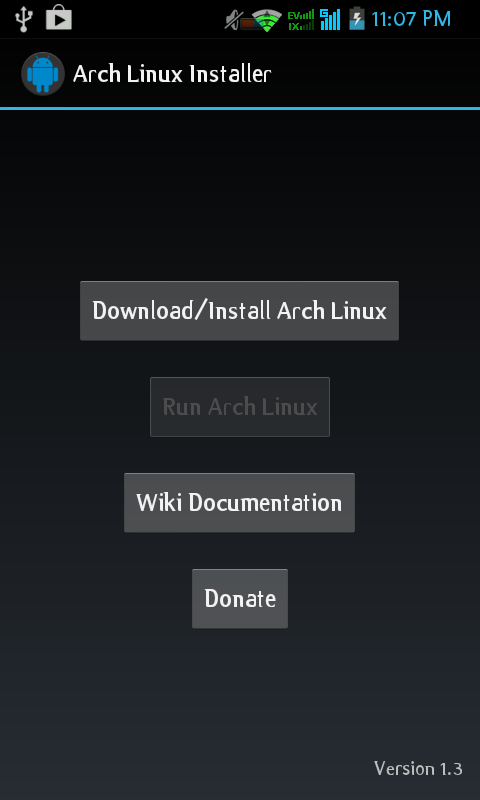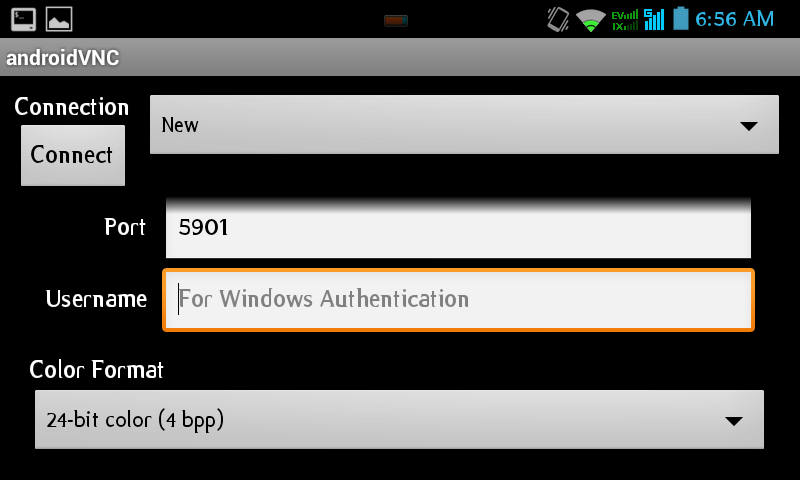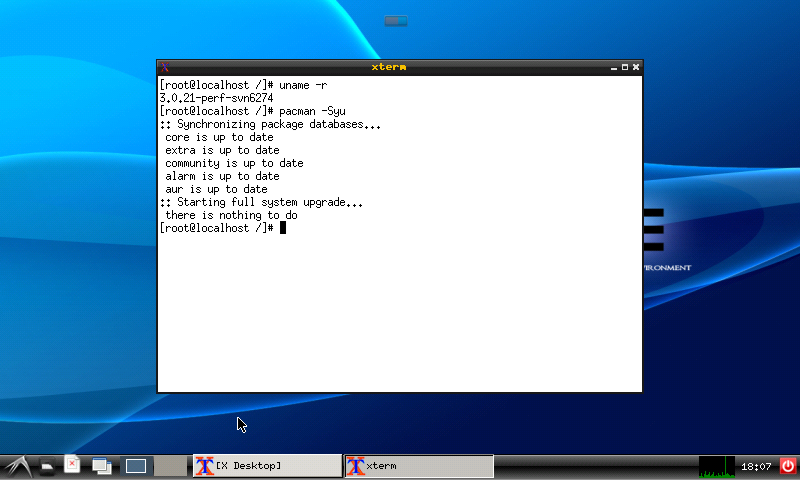Installing Archlinux in Android Devices. Some devices, such as allwinner devices have archlinux port natively. But how about common android devices?. Yes you can still install it, this archlinux arm will use android kernel, and access it via VNC server. Although the performance still not better than native install, but it's usable for computing.
Note:
This tutorial is outdated, the apk was unpublished in play store. If you want to follow these post, you need com.azlinux765.alinstaller packages, that you can search on google. Follow these post at your own risk.
At least for better performance your android specification must be:
- 256 mb ram (Minimum), less if you don't want install desktop environment.
- 600 mhz, 1ghz is recommended.
- SD Card free space for Archlinux is 1.5gb (minimum but not suitable if you want to install more productive application), 4GB is recommended
- Rooted only devices
Apps that you need on Android (install it from playstore)
1. Arch Linux Installer.
Search on google com.azlinux765.alinstaller you will find the package. But i'm not sure if it still work or not for Android devices (2018 & up). On these post i'm using Ice Cream Sandwich OS.
https://play.google.com/store/apps/details?id=jackpal.androidterm
3. Install Android VNC Viewer
https://play.google.com/store/apps/details?id=android.androidVNC
4. PC Keyboard
https://play.google.com/store/apps/details?id=org.pocketworkstation.pckeyboard
Install all the packages. Change the keyboard input into pc keyboard mode. Then open Archlinux Installer. Here's the GUI Archlinux Installation:
Then, tap on Download/Install Arch Linux, and tap allowed on Root access, and here's status of your devices:
Then set your Size storage set minimum 1.5gb, 4gb is recommended:
Then tap on "Install" this will create Archlinux image on SDcard, and download the filesystem of archlinux:
Just wait, until finished download the archlinux filesystem, make sure you have a good connection:
When finished it will look like this at the end:
Enter to continue, you will be back on Arch Linux Installer Menu, and "Run Arch Linux" Button will be up. Tap on it to start arch linux:
And you will go to Android Terminal Emulator. Archlinux is running:
Note: If you run android terminal emulator by "run archlinux" do not close force the android terminal emulator, because you can't shutdown or exit system from archlinux to android, the process will be run up on the background. To fix this, you must reboot your devices, and start run archlinux again.
Oke when arch is up, upgrade the system by pacman -Syu, and for this example i want to install lxde, so this the package you need if you want to install too.
#pacman -Syu tightvnc xorg-fonts-misc lxde xterm
After you upgrade the system, create script start.sh like this below:
#nano start.sh
rm -r /root/.vnc
rm -r /tmp/.X*
export HOME="/root"
export USER="root"
export DISPLAY=":1"
vncserver -geometry 800x480
On VNCserver -geometry, change into your android resolution, on my devices (HISENSE EG909 is 800x480). Then save, by CTRL+X using pc keyboard.
#chmod +x start.sh
Start VNC viewer
#./start.sh
You will be ask for password twice, make sure both password is same.
Now, click home on your android, then, run Android VNC Viewer. Set like this, Nickname : root, password: set same as previous that you create start.sh
And the port 5901, Username Just ignore it:
Then connect, the x server will be start:
For input, tap on menu button on android, then send text, "startlxde" to start lxde:
Then send enter keys (again from menu button -> send keys:
Now your desktop ready to use:
Now try to install some apps, same as archlinux pc version, but with limited software, make sure your sd card have more spaces. If you done playing with archlinux arm. Disconnect vnc server, then, go to android terminal emulator. then type exit, to shutdown.
If done, if you want to start it again, when run Arch Linux, start start.sh script again, then set vnc, then connect. That's it. Enjoy.
All content based on Arch Linux Installer Documents sites, with some my trial & error.
:D